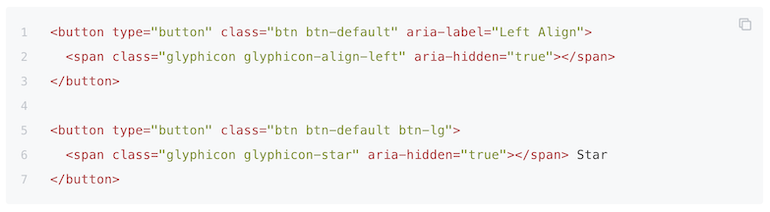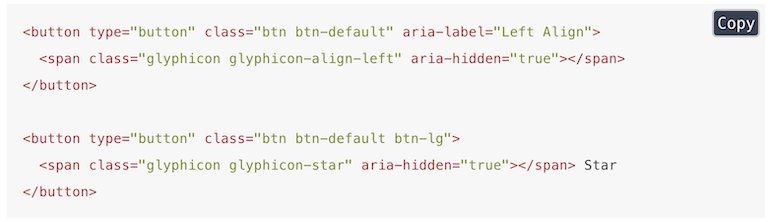1. 代码块
- code 插件支持复制按钮,也支持代码行号
- copy-code-button 插件只支持复制按钮功
1.1. code 插件
code 代码添加行号&复制按钮
1.1.1. 使用说明
{
"plugins" : [ "code" ]
}如果想去掉复制按钮,可配置
"pluginsConfig": {
"code": {
"copyButtons": false
}
}1.1.2. 示例
效果图如下:
注意左侧行数编号和右上角的复制按钮
1.2. copy-code-button
代码复制按钮
1.2.1. 使用方法
{
"plugins": ["copy-code-button"]
}1.2.2. 示例
效果图如下:
1.3. klipse
klipse 嵌入类似IDE的功能
1.3.1. 使用方法
{
"plugins": ["klipse"]
}用法,在 markdown 中
```eval-python print [x + 1 for x in range(10)] ```
效果如下:
print [x + 1 for x in range(10)]klipse 目前支持下面的语言:
- javascript: evaluation is done with the javascript function eval and pretty printing of the result is done with pretty-format
- clojure[script]: evaluation is done with Self-Hosted Clojurescript
- ruby: evaluation is done with Opal
- C++: evaluation is done with JSCPP
- python: evaluation is done with Skulpt
- scheme: evaluation is done with BiwasScheme
- PHP: evaluation is done with Uniter
- BrainFuck
- JSX
- EcmaScript2017
- Google Charts: See Interactive Business Report with Google Charts.
1.4. Prism 语法高亮
使用 Prism.js 为语法添加高亮显示,需要将 highlight 插件去掉。该插件自带的主题样式较少,可以再安装 prism-themes 插件,里面多提供了几种样式,具体的样式可以参考 这里,在设置样式时要注意设置 css 文件名,而不是样式名。
1.4.1. 使用方法
{
"plugins": [
"prism",
"-highlight"
],
"pluginsConfig": {
"prism": {
"css": [
"prism-themes/themes/prism-base16-ateliersulphurpool.light.css"
]
}
}
}如果需要修改背景色、字体大小等,可以在 website.css 定义 pre[class*="language-"] 类来修改,下面是一个示例:
1.4.2. 示例
pre[class*="language-"] {
border: none;
background-color: #f7f7f7;
font-size: 1em;
line-height: 1.2em;
}1.5. ACE
使 GitBook 支持ace 。默认情况下,line-height 为 1,会使代码显得比较挤,而作者好像没提供修改行高的选项,如果需要修改行高,可以到 node_modules -> github-plugin-ace -> assets -> ace.js 中加入下面两行代码 (30 行左右的位置):
editor.container.style.lineHeight = 1.25;
editor.renderer.updateFontSize();不过上面的做法有个问题就是,每次使用 gitbook install 安装新的插件之后,代码又会重置为原来的样子。另外可以在 website.css 中加入下面的 css 代码来指定 ace 字体的大小
.aceCode {
font-size: 14px !important;
}使用插件:
"plugins": [
"ace"
]使用示例:
// This is a hello world program for C.
#include <stdio.h>
int main(){
printf("Hello World!");
return 1;
}1.6. Terminal
模拟终端显示,主要用于显示命令以及多行输出,不过写起来有些麻烦。
插件地址
{
"plugins": [
"terminal"
],
"pluginsConfig": {
"terminal": {
"copyButtons": true,
"fade": false,
"style": "flat"
}
}
}现在支持 6 种标签:
command: Command "executed" in the terminal.
delimiter: Sequence of characters between the prompt and the command.
error: Error message.
path: Directory path shown in the prompt.
prompt: Prompt of the user.
warning: Warning message.标签的使用格式如下所示:
**[<tag_name> 内容]为了使标签正常工作,需要在代码块的第一行加入 **[termial] 标记,下面是一个完整的示例:
**[terminal]
**[prompt foo@joe]**[path ~]**[delimiter $ ]**[command ./myscript]
Normal output line. Nothing special here...
But...
You can add some colors. What about a warning message?
**[warning [WARNING] The color depends on the theme. Could look normal too]
What about an error message?
**[error [ERROR] This is not the error you are looking for]效果如下所示:
terminal 支持下面 5 种样式,如果需要更换样式,在 pluginsConfig 里配置即可。
- black: Just that good old black terminal everybody loves.
- classic: Looking for green color font over a black background? This is for you.
- flat: Oh, flat colors. I love flat colors. Everything looks modern with them.
- ubuntu: Admit it or not, but Ubuntu have a good looking terminal.
- white: Make your terminal to blend in with your GitBook.